It is easy to use your Mouse as Keyboard in Windows (by using On-Screen Keyboard utility) but do you know that you can also use your Keyboard as Mouse? Just follow the tutorial below to know how you can do this.
Note: In Laptops, this trick will only work if it have a Numeric Keypad or alternative keys which can be enabled by pressing Num Lock key.
Platform:
Windows XP, Windows Vista, Windows 7, Windows 8, Windows 8.1
(Tutorial is different for Windows XP)
Tutorial:
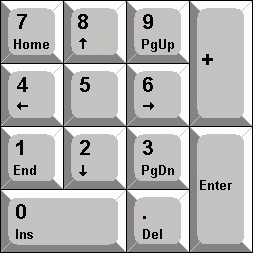 For Windows XP:
For Windows XP:
- Go to Control Panel.
- Click on 'Switch to Classic View' & Select 'Accessibility Options'.
- Select 'Use Mouse Keys & Click OK.
Now Activate Number Lock by pressing 'NumLock' key. After that you control Mouse Pointer using arrow keys on Numeric Keypad. ( 2 for Down, 8 for Up, 4 for Left & 6 for Right)
For Windows Vista, 7, 8 & 8.1:
- Go to Control Panel.
- Open Ease of Access Centre and Select 'Make the mouse easier to use'.
- Click on 'Turn on Mouse Keys' ( Under Control the mouse with keyboard) & Click on Apply button.
Note: To change Settings click on Set up Mouse Keys, make changes according to your needs and Click Apply.
Alternate Trick: You can also activate Mouse Keys instantly by pressing Left Alt + Left Shift + Num Lock key combination.
If you need any kind of help related to this trick then comment below. Also comment your views related to this trick.


No comments:
Post a Comment